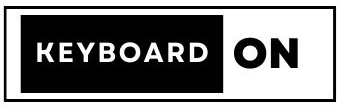Introduction Of Corsair K100 Air Wireless RGB
(Corsair K100 Air Wireless RGB) 2022 seems to be the year when slim mechanical keyboards are gaining popularity. Recently, Razer updated its Deathstalker series by introducing the sleek DeathStalker V2 Pro. The Nuphy Air75 and Air60 models have also been gaining attention on Instagram. Logitech launched the MX Mechanical Keyboard, known for its slim design, and now Corsair is back in the competition with the Corsair K100 Air Wireless.
The K100 Air is an incredibly thin gaming keyboard that doesn’t compromise much compared to other top gaming keyboards, which are usually taller. It comes with some impressive features, including Slipstream wireless and Bluetooth connectivity for up to three devices, a high polling rate of 8,000Hz (0.125ms) when connected via USB, and Cherry’s latest Ultra Low Profile Tactile switches. With a battery life of up to 200 hours, it’s a strong contender for one of the best wireless keyboards available. However, it comes with a price tag of $279.99, but considering its unique features, it’s a keyboard that both gamers and typists may find appealing.
Specifications Of Corsair K100 Air Wireless RGB
| Feature | Description |
|---|---|
| Switches | Cherry MX Ultra Low Profile |
| Lighting | Customizable RGB lighting for each key (supports up to 20 layers) |
| Onboard Storage | Saves up to 50 different profiles |
| Media Keys | Dedicated media control keys |
| Connectivity | USB Type-C, Bluetooth, Slipstream Wireless |
| Polling Rate | 8,000Hz |
| Battery Life | With RGB backlighting: up to 50 hours; without: up to 200 hours |
| Additional Ports | No extra ports |
| Keycaps | Laser-etched ABS material |
| Construction | Aluminum top plate, plastic shell |
| Software | Corsair iCUE |
| Dimensions | 17.3 x 6.15 x 0.67 inches (Length x Width x Height) |
| Weight | 1.72 pounds |
Pros And Cons Of Corsair K100 Air Wireless RGB
| Advantages | Disadvantages |
|---|---|
| Extremely slim design | Comes at a high cost |
| Cherry Ultra Low Profile switches are comfortable | Keycaps tend to display oil and shine marks quickly |
| Highly customizable and easily programmable | Flat key design may result in typing errors |
| Tri-Mode Connectivity for versatile connections | Brushed metal surface attracts dust and dirt easily |
| Dedicated keys for media control, profiles, and | |
| lighting |
Design Of Corsair K100 Air Wireless RGB
The Corsair K100 Air keyboard is surprisingly slim. It’s incredibly thin, measuring just 0.43 inches (11mm) at its thinnest point and reaching a mere 0.67 inches (17mm) at its thickest. It lays completely flat, and at first glance, you might think it has old-fashioned chiclet keys. However, once you start typing on it, you’ll quickly realize that it’s not what it seems.
What makes the K100 Air stand out is that it’s the first keyboard we’ve evaluated featuring Cherry’s innovative Ultra Low Profile (ULP) Tactile switches. These switches are a significant departure from traditional MX switches. They use a spring and a pair of metal wings to connect to the keycap, yet they manage to provide almost 2mm of key travel and a satisfying tactile feel. With a total height of only 3.5mm, they are the ideal choice for a keyboard like this, allowing the keycaps to sit much closer to the keyboard plate than any other low-profile mechanical keyboard we’ve come across.
But the keyboard has more to offer than just its slim design.

It also supports wireless connectivity, fully compatible with Corsair’s Slipstream 2.4GHz technology, which enables wireless connection speeds of up to 2,000 Hz — twice the speed of most wired gaming keyboards. Moreover, it works seamlessly with both PlayStation 5 and Xbox consoles. It also supports Bluetooth connectivity, allowing you to switch between up to three devices effortlessly and swiftly. And if you prefer a wired connection, you can increase the connection speed to a remarkable 8,000 Hz, achieving an impressive 0.125ms of responsiveness.
Air Version
The Air version of the K100 RGB keyboard is very similar to the full-size version. Inside its slim body, it has the same powerful AXON processor. This processor is really powerful and allows for a lot of cool features. It makes the keyboard respond super fast and lets you make custom lighting effects with up to 20 layers, like in Photoshop. It also has 8MB of storage inside to save up to 50 different profiles of keymaps and effects (depending on how complex they are).

The battery life of the K100 Air is really good. With the RGB lights on, Corsair says it can last up to 50 hours. If you turn off the RGB lights, it can last up to 200 hours. The lighting on this keyboard is really cool, and I used it to the max: super bright, lots of different effects, all the time. After using it every day for a week, I’m only just now having to charge it for the first time. When it does run out of battery, it can be fully charged again in 3-5 hours.If you take away the sleek design, you can easily tell that this keyboard is a flagship product from Corsair.
Brushed aluminum top panel
It has the same brushed aluminum top panel as their previous keyboards, and it’s just as difficult to clean. On top of that, there are dedicated media buttons and an aluminum volume wheel located above the number pad. In the middle, there’s a glossy panel that displays a lit-up logo and conceals indicator LEDs when they’re not in use. To the left, you’ll find three more buttons for switching profiles, adjusting the backlight brightness, and enabling Windows Lock mode for gaming.
Turning our attention to the rear of the keyboard, there’s a power switch that should be in the ON position when typing, even when connected via USB. There’s also a USB Type-C port for connecting the braided USB cable, and a slot to store the 2.4GHz dongle when it’s not in use. Unfortunately, there are no additional ports or connections for headsets, which is disappointing. However, if you’re using multiple Corsair devices, you can take advantage of its Multipoint functionality, allowing you to use the same dongle for a headset and a mouse, saving precious USB ports. So, it’s beneficial to stick with Corsair peripherals.

The base of the keyboard is constructed from plastic, yet it feels robust and is adorned with attractive glossy triangles. I’m genuinely surprised by how little the keyboard flexes, given its slim profile, even when applying pressure from behind. There are two pairs of adjustable feet to raise the keyboard to different heights, but even the highest setting is only slightly inclined. Personally, I prefer a slight tilt, so I found this minor angle adjustment quite beneficial. Coupled with the keyboard’s overall slim design, I didn’t find the need for a palm rest.
Keycaps
Moving to the front, the keycaps do an excellent job of evenly displaying the per-key RGB backlighting through the key legends. The lights may not be as bright as those on the full-sized K100, but they still look impressive, especially in dim lighting conditions. The keycaps are made of standard laser-etched ABS material, but they offer a pleasant typing experience and produce a satisfactory sound when pressed on the Cherry MX ULP switches. Corsair hasn’t mentioned any special coating or treatment applied to these keycaps, so they may show signs of wear and shine after extended use.
A word of caution: It’s essential not to attempt to remove these keycaps. Corsair informed us in advance that trying to remove a keycap could easily damage the switch beneath it. This risk deserves special attention, but in reality, there’s no need to remove them. The keycaps use a unique mounting style, making it impossible to use aftermarket keycap sets. So, unless you’re confident in your ability to do it correctly, don’t let your curiosity about trying a different switch jeopardize your warranty.
Special shortcuts
The keyboard can be set up the way you like it. You can change the lights and make special shortcuts for different tasks. There are four extra keys on top of the number pad. They can also switch between wireless options when you press them with the Fn key. But, they might not be easy to reach during a fast game because you have to move your hand away from the mouse or arrow keys. However, they work well for games that are slower or for setting up special shortcuts.

You can change what every key does, including the volume wheel. You can make them do special tasks, open programs, switch settings, and even control the mouse using Corsair’s iCUE software. There are also ready-made options for changing the lights (there are nine different options and eight solid colors to pick from).
In short, this keyboard has all the great features of Corsair’s best keyboards but in a thin, modern design. It’s excellent for typing and playing games, especially if you like Apple’s Magic Keyboard or if you prefer shorter mechanical keyboards for gaming on a laptop.
Typing Experience Of Corsair K100 Air Wireless RGB
The Corsair K100 Air Wireless keyboard uses Cherry’s latest low profile switches called Cherry MX Ultra Low Profile (ULP) Tactile. These switches are great if you want a super thin keyboard that feels tactile and responsive like a mechanical keyboard.
One reason these switches feel nice is because they have more key travel compared to Apple’s Magic Keyboard. The keys on the K100 Air have almost twice as much travel, bottoming out at 1.8mm. The tactile bump happens right at the beginning of the keypress, which gives them a satisfying and crisp feel. The keys activate at 0.8mm, but with such a short travel distance, it’s likely that you’ll bottom out when typing.

These ULP switches require a bit more force to press than Cherry MX Browns, which need 55 grams of force to actuate. ULP switches need 65 grams, a slight difference, but you can feel it. The flat design of the keycaps also helps reduce typing errors, but it doesn’t completely solve the issue. Writing on the keyboard is quite similar to typing on a laptop, and it comes with the added advantage of an improved key feel. Since the keyboard is very slim, it can either lay flat or be slightly tilted by using the built-in feet. Unlike many laptops, there’s more space between each key, which keeps your finger placement consistent with other full-sized desktop keyboards.
Well-Crafted
The keycaps are well-crafted, but they might take some time to get used to if you’re transitioning from a taller keyboard. Each keycap has a slight curve that helps guide your fingers to their center. When your fingers are in the right position, right over the keys, they feel comfortable to use. However, if your fingers are slightly off-center, the keys’ low height and the lack of distinct separation between rows can lead to occasional typos. This is something I naturally improved at after a few hours of use, but initially, I found myself making mistakes and hitting the backspace key often.
Once you become accustomed to it, typing on the K100 Air feels almost effortless. The combination of the low key height, just the right amount of key travel, and quick key activation creates a perfect blend of speed and smoothness, all while providing a satisfying and deliberate typing experience.
I didn’t experience any decrease in typing speed when using the shorter Corsair K100 Air keyboard. In fact, I noticed that I could type even faster in terms of words per minute (WPM). Typically, I average around 110 WPM with a full-height keyboard and maintain a 96% accuracy rate. However, when I used the K100 Air for ten 30-second typing tests, I was able to achieve an impressive 117 WPM. While my accuracy did dip slightly to 94%, my overall typing speed was still a bit higher thanks to the shorter keyboard height and its great tactile feel.
Gaming Experience
Gaming on the K100 Air Wireless feels just as impressive as typing on it. When comparing it to the standard K100, you’ll notice that many features have been carried over. The decision between the two ultimately boils down to how much you prefer the sleek, low-profile design of the K100 Air or the larger K100 with its versatile multifunction dial.
The K100 Air delivers exceptional gaming performance. Whether you’re connected via USB or using the Slipstream wireless option, you can expect a remarkably swift and responsive connection. The wired 8,000Hz polling rate is state-of-the-art, although it may seem a bit excessive since no one can press keys at 8,000 times per second.
The wireless option, operating at 2,000Hz, may not match the wired speed, but it still doubles the polling rate of most wired gaming keyboards available today. Corsair has spared no expense when it comes to the gaming technology in this keyboard. Whether you’re a casual gamer or a dedicated sports enthusiast, you won’t be able to blame any keyboard delay for missing out on a victory.
That being said, I don’t believe the polling rate is the primary reason to opt for the K100 Air. Anything above 1,000Hz was hard to perceive, so these higher rates served more as psychological reassurance than something that actually improved the experience. What truly sets it apart is the sensation of using it, which closely resembles that of wired gaming keyboards without the hassle of a cable. So, there’s no sense of compromise or sacrifice when you choose to use the Slipstream dongle.
Increase Frequency
Increasing the frequency to 8,000Hz does demand more of your computer’s power. This is something to consider if your computer is already struggling to run a game smoothly. My Ryzen 9 5950X handled it effortlessly, but if you’re using an older Core i5 or Ryzen 5 that’s already working at its limits, it’s better to keep it at 1,000Hz.
When it comes to Bluetooth, it’s best suited for typing and slower-paced games. Unlike Slipstream, it doesn’t get any speed boost, so you’re stuck with the standard 125Hz polling rate, which is an 8ms delay. This doesn’t make a big difference in slower games like World of Warcraft, but you’ll notice it when you’re aiming and shooting in Battlefield 2042.
Gaming on the Air keyboard is a unique experience compared to a full-size keyboard. The keys have only half the travel of a regular Cherry key switch, so there’s no sense of your fingers getting ready to press. The distance the key moves before activation is very short, making it feel like the key press and activation happen simultaneously (even though there’s a 0.8mm pre-travel).
Coupled with the high tactility of the switches, they feel more like they’re either fully pressed or not pressed at all, unlike full-height key switches. The Cherry MX ULPs’ tactile feedback (and higher activation force) ensures that your key presses are deliberate and accurate.
Keyboard’s programmability
The keyboard’s programmability also comes in handy if you’re a fan of macros or need different keymaps for various games. The built-in macro keys allow you to assign your most frequently used custom commands without sacrificing other keys. However, these keys aren’t as convenient to press as the standard K100’s macro row on the left side, which means you’ll need to take your hand off the mouse to access them, which can be inconvenient.
Additionally, the K100 Air includes a PlayStation mode for easy compatibility with the PS5 and works seamlessly with the Xbox Series X. All you have to do is plug in the Slipstream dongle, press the PS5 key combination, and you’re good to go. The setup is overall very simple and easy to understand.
Software
Just like the big K100 keyboard, the Air version also relies on Corsair’s iCUE software to unlock all its features. iCUE is a program that has many features and options for gaming. It’s quite large, over a gigabyte to download. Even though you don’t technically have to use it because the keyboard has preset lights and can record macros, you’ll miss out on some performance and features if you don’t use it.
If you already have other Corsair devices, you might be familiar with iCUE. You’ll see the K100 Air on your list of devices, and you can click on it to access its different settings. But here’s where it gets a bit confusing. The keyboard has an AXON processor that can save advanced lighting effects and key maps, but it’s still just a keyboard processor with limits.
When iCUE is running in the background, you have almost unlimited options and can even change settings in Windows.
iCUE has a bunch of different tabs that might confuse you: Key Assignments, Hardware Key Assignments, Wireless Lighting Effects, Hardware Lighting, Performance, and Device Settings.
The settings that stay on the keyboard and work on any computer are called “Hardware” options. Things like custom lighting and programming don’t automatically save in both tabs. So, if you want them to stay with the keyboard and work on other computers, you’ll have to save those lighting settings and then manually put them in the other tab.
Top-Notch Corsair
Just like you’d expect from a top-notch Corsair keyboard, it offers a wide range of lighting choices. You have 11 preset RGB effects to pick from, and you can change their colors and how fast they move. This includes the usual rainbow options, breathing effects, and reactive lighting. You also get five custom options: Gradient, Ripple, Solid, Static Color, and Wave.
You can make these completely your own with personalized gradients, tailing lights, looping modes, and speed settings. If you have the software running in the background while using the keyboard, you can sync it with your other devices in just one click or sync the lighting effects with your system’s audio.
Lighting Effects
You can layer the lighting effects to make really special animations. For example, I use Corsair RGB fans and memory in my computer. I made a cool storm effect that goes across my computer and keyboard. It has a purple static background, a rain effect, and random white flashes that are half see-through. It only took me about 10 minutes to make, and it’s totally unique to me. I think it looks way cooler than any of the default effects. Plus, once I save it on the keyboard, it can run without needing any software.
The software is where you can change what the keys do, make different profiles, and connect the keyboard with Corsair’s Voice MoD streaming software. Just click on the option you want, and you can change individual keys to do different things, type out lines of text, move the mouse, adjust media settings, and even open programs. If you use Voice MoD for streaming, there’s a special section with commands just for that. The biggest difference between the options in the hardware and software is that you can open programs and control Voice MoD with the software, but they’re pretty similar overall.
Hardware Lighting
You can store your hardware lighting and key settings in separate profiles, and then save them to the keyboard’s built-in memory. The keyboard can store up to 50 profiles, depending on their complexity, so you have plenty of space to create custom options for different games and programs.
iCUE also allows you to modify basic parameters and settings for the keyboard. In the Performance menu, you have the option to customize what occurs when you press the Windows Lock key, including the ability to disable Alt+Tab and the Windows Key.
In the Device Settings section, you’ll discover more choices, such as adjusting the polling rate. By default, the keyboard is set to 1,000 Hz, but you can select from options like 2,000 Hz and 4,000 Hz, as well as slower rates down to 125 Hz. You can also configure how quickly the keyboard goes into sleep mode to save battery power, manually switch it to PlayStation Mode, enable adaptive brightness, and more.
In my opinion, the iCUE software has made significant progress over the years and is currently the most powerful suite available for any gaming keyboard. During my testing, it ran reliably without any crashes or slowdowns (although this may not be the case for everyone). Thanks to the K100 Air’s ample processing power, you can safely deactivate it once you’ve completed your initial programming.
Bottom Line
The Corsair K100 Air stands out as a fantastic low-profile gaming keyboard. With a thickness of just 11mm at its slimmest point, it evokes memories of classic chiclet keys but delivers an impressive mechanical keyboard typing and gaming experience. It does come with a hefty price tag of $279, making it one of the more expensive options (before any Corsair discount codes), but it excels in offering the most features and a highly satisfying gaming keyboard experience within its category.
If you’re not a fan of such an ultra-thin design, you might consider the Razer Deathstalker V2 Pro. It has a slightly taller profile, similar features, better keycaps, and a more budget-friendly price of $249.99. Alternatively, if you appreciate the design but don’t require gaming features, the Nuphy Air75 is an excellent choice. It comes with full PBT keycaps and a travel-friendly 75% layout for a more affordable price of only $129.99.
Corsair has truly created something unique with the K100 Air. While there are still some areas for improvement (such as the keycaps’ tendency to shine), it stands out as the slimmest mechanical gaming keyboard I’ve come across from a major gaming brand, and Corsair has executed it exceptionally well. One thing I wish for is that they offered smaller layouts right from the start to make it my preferred travel keyboard. Nevertheless, if you’re a fan of chiclet-style keys and a crisp mechanical typing experience, this keyboard is an outstanding choice.
The Corsair K100 Air impresses with its razor-thin profile and top-tier gaming capabilities. Despite its hefty $279 price tag, its chiclet-inspired design and mechanical excellence make it a standout choice for gaming enthusiasts seeking the ultimate experience."
-
Design 9
-
Performance 9
-
Connectivity 9
-
Wireless Experience 8.0
-
Price 7.9
-
User Ratings (0 Votes)
0