Introduction Logitech MX Master 3
The Logitech MX Master 3 is the newest addition to Logitech’s MX Master series, and its updated design makes it a great choice for a mouse that boosts productivity.
This mouse has a comfortable and ergonomic design, unique features that can be adapted to specific software, a new magnetic scroll wheel, and a longer-lasting battery. While it’s a bit pricey for a productivity mouse ($99.99, though you might get a better deal with a Logitech promo code), the added capabilities can enhance your workflow and efficiency. This is particularly beneficial for professionals who spend most of their workday using specialized programs like Excel, Photoshop, or Final Cut Pro. With numerous customizable options, even if you’re only interested in a few, the MX Master 3 is definitely worth considering.
Specifications Logitech MX Master 3
| Specification | Details |
|---|---|
| Max DPI | 4,000 |
| Buttons | Six |
| Dimensions | 4.9 x 3.3 x 2.0 inches |
| Weight | 5.0 ounces |
| Price | $99.99 |
Pros And Cons Logitech MX Master 3
| Advantages | Drawbacks |
|---|---|
| Ergonomically designed | Relatively high cost |
| Multi-device compatibility | Encounters occasional software issues |
| Extended battery life | Risk of losing the USB port |
| Customizable features for diverse software |
Design Logitech MX Master 3
The Logitech MX Master 3 is a comfortable mouse designed for right-handed users. It fits well in your hand with a shape that matches your natural grip. The thumb nook and palm area have surfaces that prevent slipping.
This mouse has seven buttons. On the top, there’s a clickable scroll wheel and a button to adjust the scroll settings. On the side, you’ll find a thumb scroll wheel, two customizable buttons, and an extra button when you press down on the thumb pad.

For charging, there’s a USB-C port in the front. The bottom has a button to manually switch among three device profiles. The new scroll wheel allows you to switch between “rachet” or “smooth” scrolling, a feature not present in the previous MX Master 2S.
You can connect the MX Master 3 to three different devices. A button on the bottom makes it easy to switch profiles and know which device is in use. By installing Logitech Options software on each computer, switching between devices becomes seamless.
Unlike older Logitech mice, the MX Master 3 doesn’t have a place to store the USB dongle, increasing the risk of losing it. This mouse is available in graphite and grey color patterns.
Features
You can use the MX Master 3 mouse on Windows, Mac, and Linux. It’s really customizable, meaning you can change almost every feature. The side scroll on the thumb works horizontally, great for Excel and Final Cut Pro. The two buttons by the thumb can act like copy and paste buttons. The mouse already has special settings for common apps like Microsoft Word, Photoshop, and Chrome, which is pretty handy.
For instance, in Chrome, the thumb scroll button helps you switch between open tabs. You can also open a new tab by clicking the scroll button. In Photoshop, the thumb scroll can change the paintbrush size. The mouse adjusts its buttons based on the software you’re using. If you have Logitech software for different apps, you might need to check the diagram a few times, which can be a bit annoying. But overall, it’s easy to get the hang of.

The MX Master 3 has a better battery life, supposedly up to 70 days. I haven’t confirmed this, but I haven’t had to charge it in the last week of testing, and the battery hasn’t gone down. One minute of charging gives you three hours of use, which is helpful if the battery dies in the middle of work. A full charge takes a few hours.
You can change the pointer speed, vertical scroll wheel speed, and switch between “ratchet” (resistant) and “smooth” scroll options. The vertical scroll wheel can go through 1,000 lines per second (or maybe two seconds), just like it claims.

The mouse can connect through Bluetooth or a USB dongle. If Bluetooth isn’t working well, the USB wireless connection is reliable, despite an initial error message I got. The USB dongle is tiny, so just be careful not to lose it.
Performance Logitech MX Master 3
The Logitech MX Master 3 is super comfy for long computer sessions, thanks to its curved design and thumb nook. The cursor moves precisely, making it a joy to use. Going back to a flat mouse felt a bit strange after using this one. The thumb scroll is handy but might get in the way occasionally. You can turn it off if needed.
Setting up the Logitech Options software was a bit tricky since you need to choose the right version for your computer’s operating system. Once installed, though, it’s easy to use. The good thing is, you don’t need it for the basic mouse functions.

If you want to customize the MX Master 3, the software is user-friendly. However, if you use it for multiple devices, the cursor can be finicky near the screen edges, causing a brief delay when switching between computers. This might be annoying if your work requires quick actions.
The mouse works smoothly on various surfaces—wood, tile, sofa, rug—without needing a mouse pad. It’s pretty versatile!
Conclusion
Considering factors like speed, accuracy, product design, customizable settings, and more, the Logitech MX Master 3 emerges as an excellent choice in this review. This productivity mouse is particularly beneficial for professionals who use specialized software extensively, such as coders, graphic designers, and film editors. The features discussed can significantly enhance their work efficiency. Even if you only utilize a few features, you’ll find them surprisingly helpful, and the physical design of the MX Master 3 offers superior comfort compared to other mice I’ve used.
However, if your main focus is solely on the cross-computer control feature, you might find it more practical to opt for three mice in the $20-30 range, considering the mentioned issues.
With a price tag of $100, the MX Master 3 may seem a bit steep for an accessory. Nevertheless, when compared to other mice in the market, like the $94 Apple Magic Mouse, the MX Master 3’s features and quality make it a worthwhile investment.
The Logitech MX Master 3 stands out as a premium choice, seamlessly combining advanced features for professionals and everyday users alike, making its price tag a worthwhile investment in enhanced productivity and comfort.
-
Design
-
Performance
-
Connectivity
-
Price



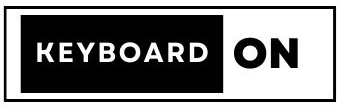

1 Comment
Helpfull